Check location on console
Once the device settings are completed, you will be able to access the device's location information in the management interface.
-
From the menu bar, click on "CONTROL" -> "Location" screen, "CONFIG" -> "Devices" screen, or "VIEW" -> "Location Information" screen. Then, click on the management number of the device you wish to check.

-
The Location tab will be opened.
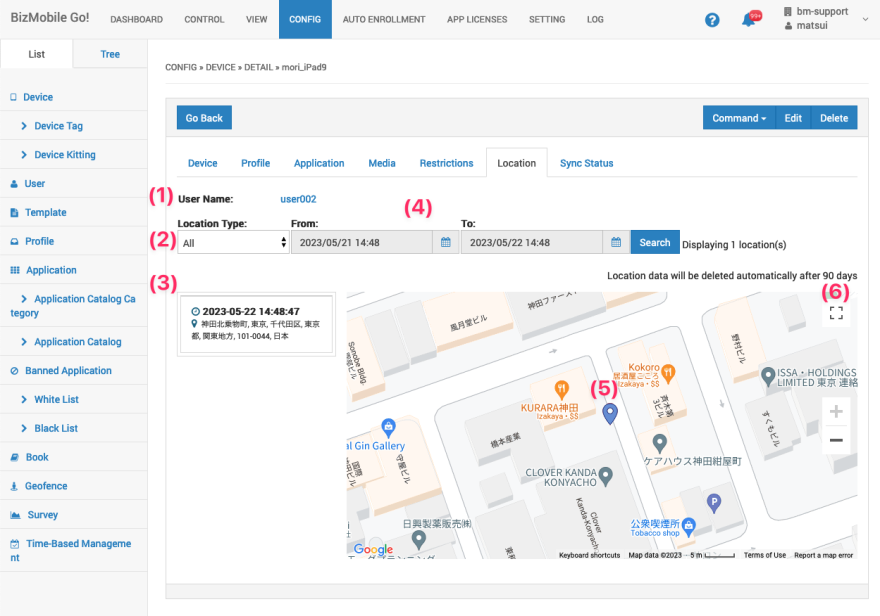
(1) User Name: click to go to User detail page(2) Location Type: You can narrow down the displayed history based on the type of location information retrieval.
(3) Location History:
You can review the fetched location history. Please note the following:
-
Address conversion for location information may take up to 15 minutes.
-
If the address for a fetched location is unknown, the latitude and longitude will be displayed.
-
The maximum number of location history entries displayed on the screen is 50.
-
You can refer to the location history based on date and time.
 ... The location information sent by the device user
... The location information sent by the device user ... The location information requested by the system.
... The location information requested by the system.(4) The default display range is set as 24 hours prior to the most recent location information retrieval up to the date and time of the last location information retrieval. However, you have the option to set a custom start date and end date for your search.
(5) In the location information section, you can view the date and time of the location retrieval along with the corresponding address. Additionally, clicking within the frame will display detailed information on the pin that corresponds to that particular location.
(6) You can zoom in or zoom out the map.
-
-